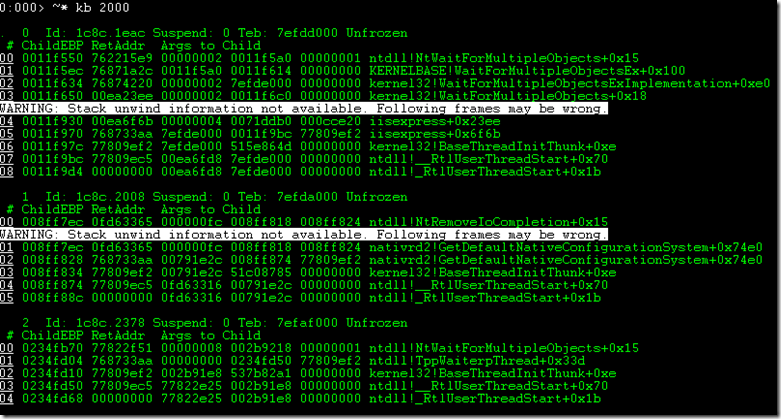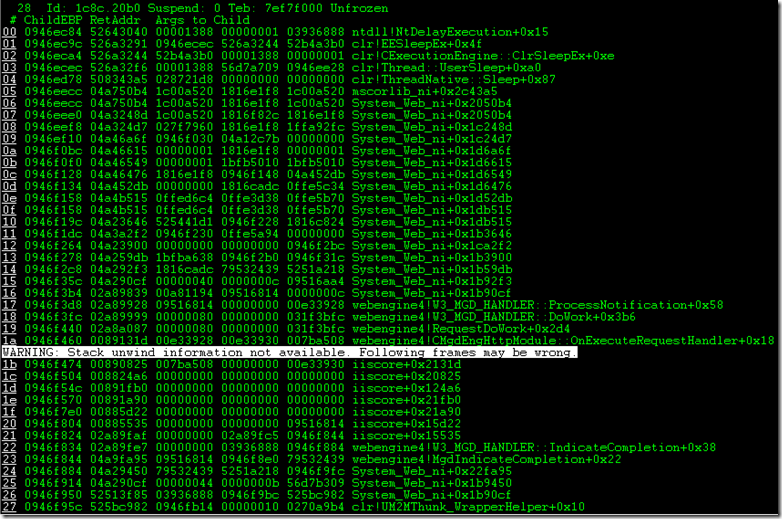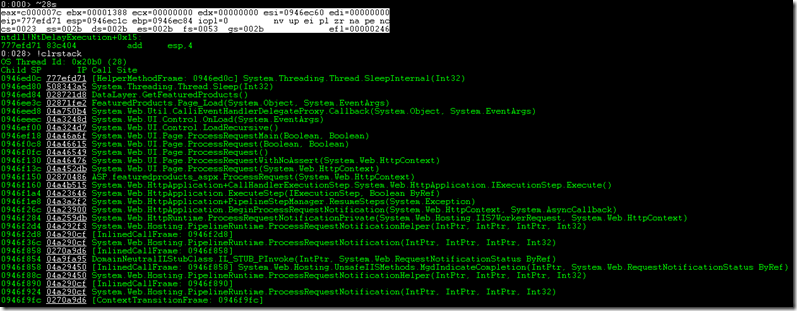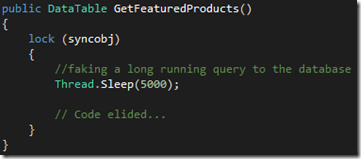Sunday Link Roundup
/What's a Sunday without some links? Here's a couple of stuff I found interesting this past week.
- Being a Better Programmer course (Scott Allen and Iris Classon, PluralSight) - A recent course on different ways you can learn to be a better developer. Includes tons of links, books, and different techniques to manage your time for self-education.
- When Lousy Code Strikes, Google Dispatches Its Elite ‘Gopher Team’ (Klint Finley, Wired) - Interesting article that gives a bit of history on Google's Go language and some insight to one of the teams they have there.
- 7 JavaScript Basics Many Developers Aren't Using (Properly) (David Walsh, TechPro) - A few JavaScript tips that seem like they can be useful. I'm nowhere near decent at JavaScript yet, but I found these tips interesting and I definitely learned some stuff.
- Knockout.js Cheat sheet for Beginners (Sumit Maitra, DevCurry) - I'm still relatively new to Knockout.js myself and this is a concise list of what you need to know for it to help you get started. Wish I had this when I first started with Knockout.js.
- A rich new JavaScript code editor spreading to several Microsoft web sites (Scott Hanselman) - Microsoft is apparently sneaking in some cool features. It seems that you are able to edit code within several sites from them, including SkyDrive. How awesome is that?!